Featured Articles
Charging our smartphones has become an essential part of our daily routine. However, it can be quite challenging when …
Bonds are an essential component of any well-diversified investment portfolio. Bonds provide stability, generate income, and act as a …
Are you looking for the best AI marketing tools? Then, discover these amazing AI tools for marketing right here …
It is essential to use moisturizers to keep one’s skin healthy and glowing to look one’s best. With the …
Contact lenses have revolutionized how we correct our vision, offering convenience, comfort, and freedom from the limitations of traditional …
Maintaining a stable workforce is essential for the success of any organization, as it ensures the ongoing presence of …
Popular Posts
Employee perks play a pivotal role in fostering a strong bond between employers and their workforce. In the relentless …
Since 2006, Oportun has been helping low-income borrowers build credit with personal and secured loans, offering APRs capped at …
Becoming a physical therapist is more than just memorizing anatomy charts or knowing how to help someone stretch. It’s …