Two digital design and image manipulation software giants stand out: Adobe Illustrator and Adobe Photoshop. Understanding the differences between Photoshop and Illustrator is critical whether you are a seasoned graphic designer or starting out. This comprehensive guide will delve into Photoshop vs. Illustrator’s nuances, highlighting their unique features and use cases.
Adobe Illustrator vs. Photoshop – A Brief Overview
Before diving into the specifics of Photoshop vs Illustrator, let’s briefly overview these two powerful Adobe applications.
Adobe Photoshop: Adobe Photoshop’s primary function is as a raster graphics editor. It excels in manipulating and enhancing images with pixel-based content. Photoshop is known for its robust photo editing capabilities, making it the go-to tool for retouching, color correction, and image composition.
Adobe Illustrator: Adobe Illustrator, on the other hand, is a vector graphics editor. It focuses on creating scalable vector illustrations, logos, icons, and graphics. Illustrator’s strength lies in its ability to produce crisp and clear designs that can be resized without losing quality.
Differences Between Illustrator & Photoshop
To start the battle of Illustrator vs Photoshop, here are some perspectives that can help you distinguish between Adobe Illustrator vs Photoshop:
Image Type
Photoshop: Photoshop primarily deals with raster images. These images consist of pixels and are best suited for photographs and images with intricate details.
Illustrator: Illustrator is designed for vector graphics. These visuals comprise paths and forms, making them excellent for scalable logos, icons, and illustrations.
Resolution
Photoshop: Raster images in Photoshop have a fixed resolution, which can lead to pixelation when scaled up. For high-quality output, you must start with a high-resolution image.
Illustrator: Vector graphics in Illustrator are resolution-independent, ensuring that your designs always look sharp, regardless of size.
Tools and Features
Photoshop: Photoshop offers a wide range of tools for photo editing, including brushes, filters, and adjustment layers. It’s perfect for retouching, compositing, and adding special effects.
Illustrator: Illustrator includes vector shape creation and editing tools such as the Pen Tool, Shape Builder, and the Pathfinder panel. It’s ideal for precise design work, like creating logos and typography.
Text Handling
Photoshop: While Photoshop can handle text, Illustrator is more versatile regarding text manipulation. Text in Photoshop is rasterized, which can limit editing options.
Illustrator: Illustrator excels in handling text as vector objects, allowing for more flexibility in scaling, editing, and applying effects to text.
Color Modes
Photoshop: Photoshop supports various color modes, including RGB and CMYK, making it appropriate for web and print design.
Illustrator: Illustrator is versatile in color modes, but its vector capabilities make it especially popular for print design.
File Types
Photoshop: Common file formats associated with Photoshop include JPEG, PNG, and PSD (Photoshop Document).
Illustrator: Illustrator files are saved in AI (Adobe Illustrator), EPS (Encapsulated PostScript), and SVG (Scalable Vector Graphics) formats.
Photoshop vs Illustrator – Use Cases
Now that we’ve explored the differences between Illustrator and Photoshop, let’s delve into their specific use cases.
When to Use Adobe Photoshop
- Photo Editing: Photoshop reigns supreme for retouching and enhancing photographs.
- Image Composition: The software for integrating many pictures into a single composition.
- Digital Painting: Artists use Photoshop to create digital paintings and illustrations with a painterly style.
- Web Graphics: For web design, Photoshop is used to create graphics, buttons, and banners.
When to Use Adobe Illustrator
- Logo Design: Illustrator is the industry standard for crafting logos due to its vector nature.
- Typography: The perfect tool for creating custom fonts, text effects, and typographic layouts.
- Illustrations and Icons: Illustrator excels in producing detailed illustrations and icons for various applications.
- Print Materials: When designing materials for print, such as brochures and posters, Illustrator’s vector graphics ensure high-quality output.
Advantages of Using Photoshop
Now, let’s dig deeper into the advantages of using Adobe Photoshop for your creative projects.
Advanced Photo Editing
When it comes to photo editing, Photoshop is the clear leader. Its extensive tools allow you to retouch, manipulate, and enhance images precisely.
Pixel-Based Editing
Working with raster images in Photoshop gives you control over individual pixels, making it ideal for detailed image editing.
Filters and Effects
Photoshop has many filters and effects that may be used to change your photographs creatively. Whether you want to apply vintage filters or create surreal effects, Photoshop has you covered.
Layering and Compositing
Working with layers in Photoshop enables you to combine multiple elements seamlessly. This is essential for creating complex compositions.
Wide Range of Plugins
The rich plugin ecosystem in Photoshop allows you to extend its capabilities, making it even more versatile for various jobs.
Advantages of Using Illustrator
Let’s explore the advantages of using Adobe Illustrator for your design projects.
Vector Precision
Illustrator’s vector graphics are ideal for creating precise, scalable designs. You can create intricate shapes and illustrations with ease.
Logo Design and Branding
Illustrator is the recommended logo creation tool since it ensures that your logos are sharp and resizable for a variety of purposes.
Typography Mastery
Designers love Illustrator for its text manipulation capabilities. You can create custom fonts, apply text effects, and craft intricate typographic layouts.
Vector Effects
Illustrator allows you to apply vector-based effects, giving your designs a unique and polished look.
Seamless Integration with Other Adobe Apps
Illustrator works in tandem with other Adobe Creative Cloud tools like as InDesign and After Effects to improve your workflow.
Adobe Illustrator vs Photoshop – Choosing the Right Tool
When it comes down to choosing between Photoshop and Illustrator, the decision should be guided by the specific requirements of your project. Here are some key considerations:
- Combine Both: In many design projects, it’s beneficial to use Photoshop and Illustrator. Start with Illustrator to create vector-based elements and switch to Photoshop for detailed image editing or compositing.
- Project Goals: Determine whether your project leans more toward raster images (Photoshop) or vector graphics (Illustrator).
- Output Medium: Consider where your design will be used. Photoshop is often preferred for web graphics, while print materials benefit from Illustrator’s vector capabilities.
- Skillset: Your familiarity with each software also plays a role. Use it more frequently if you are more comfortable with one.
Photoshop Vs Illustrator – Which is the Better Photo Editing Software?
There is no obvious winner in the ongoing Photoshop vs. Illustrator argument. Adobe applications serve distinct purposes and can complement each other in various design projects. To make the right choice, consider your specific design needs, whether they involve pixel-based images or scalable vector graphics. Understanding the differences between Photoshop and Illustrator is the first step toward becoming a proficient graphic designer and harnessing the full potential of these creative tools.
In summary, Adobe Photoshop and Adobe Illustrator are powerful tools that cater to different aspects of design, and by mastering both, you can unlock a world of creative possibilities. So, whether you’re a graphic designer, illustrator, or digital artist, grasping Photoshop and Illustrator will undoubtedly elevate your creative endeavors. Now, go ahead and create magnificent graphics that will leave an impression!