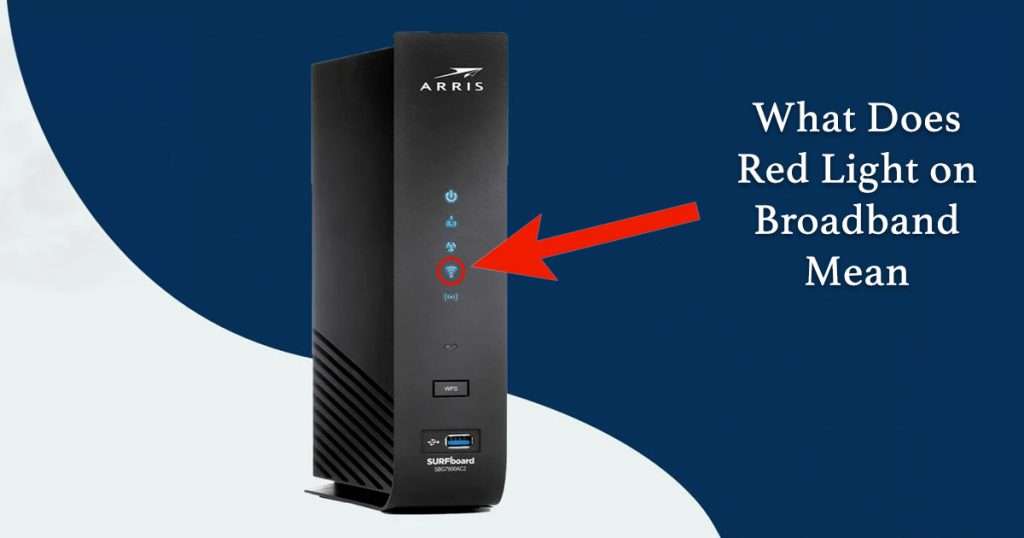“Why is my broadband light red?” This question often arises when users notice their broadband light turning red, indicating a potential problem. A red light on your broadband router can signify different issues, depending on whether it is steady or flashing. Understanding what these signals mean and how to address them can help restore your internet connection quickly.
What does it mean if broadband light is a steady red?
When the broadband light is solid red, it usually indicates a severe issue that needs attention. Here are the primary reasons why this might occur:
- No Connection from the Modem: A solid red broadband light often signifies that your modem is unable to establish a connection with your internet service provider (ISP). This can happen due to various reasons such as signal problems from your ISP, issues with the physical connection cables, or modem configuration problems.
- Overheating or Hardware Issue: In some cases, a solid red light could indicate that your modem or router is overheating or experiencing a hardware malfunction. Modern modems and routers are designed to function optimally when placed on a flat surface with adequate ventilation. If the device is placed in an enclosed area or on a surface that obstructs airflow, it can lead to overheating.
What about a flashing red light?
A flashing red light on your broadband router indicates specific problems that need to be addressed promptly:
- Complete Disconnection: When the broadband light is blinking red, it typically indicates that there is no internet signal being detected by the modem. This could be due to a variety of reasons such as a physical break in the connection between your ISP and the modem, or a problem with the ISP’s network infrastructure.
- Failed Authentication: Sometimes, a blinking red light means that the modem has failed to authenticate with the ISP’s network. Authentication issues can arise if the login credentials stored in the modem are incorrect or have expired.
Do these lights get fixed on their own?
Unfortunately, issues indicated by a solid or flashing red broadband light rarely resolve themselves. These indicators typically signal underlying problems that require intervention either from your end or by contacting your ISP for assistance. Ignoring these lights or hoping they resolve on their own may lead to prolonged internet disruptions.
How do you fix them?
Fixing a red light on your broadband router involves several troubleshooting steps:
- Restart Your Router and Modem: Restarting your equipment is often the first step to resolving connectivity issues. Unplug both your router and modem from the power source, wait for about 30 seconds, and then plug them back in. This simple reset can clear temporary glitches and initiate a fresh connection attempt with your ISP.
- Check Your Cables: Ensure that all cables, including Ethernet cables between the modem and router, coaxial cables for cable internet, or phone lines for DSL internet, are securely connected and undamaged. Faulty or loose cables can disrupt the connection and lead to red light indicators on your modem.
- Try a Different Cable or Outlet: If you suspect a faulty cable or outlet, try connecting your modem to a different cable or outlet. This can help determine if the issue lies with the current setup or specific equipment.
- Check Your Internet Credentials: Verify that the login credentials entered in your modem’s settings match the ones provided by your ISP. Incorrect credentials can prevent the modem from establishing a connection with the ISP’s network, leading to authentication failures and red light indicators.
- Contact Your ISP: If the above steps do not resolve the issue, it’s advisable to contact your ISP directly for further assistance. They can check for network outages in your area, verify the status of your internet connection, and provide additional troubleshooting steps tailored to your specific setup.
What other broadband lights do you need to know about?
Understanding the different lights on your broadband router helps you figure out what’s wrong with your internet connection. Here are some important lights to be aware of:
1. Power light
The power light shows if the device is turned on. A solid green or white light means everything is working fine. If the light is off, check if the device is plugged in. A blinking power light might mean the device is starting up or updating.
2. Downstream and upstream lights
These lights show the flow of data to and from the internet. The downstream light (with a down arrow) shows data coming in. The upstream light (with an up arrow) shows data going out. Blinking lights means data is moving, which is normal. Solid lights mean the connections are good. If these lights are off or red, there might be a problem with data transmission.
3. Internet/WAN light
The Internet or WAN light shows if the router is connected to the Internet. A solid green or white light means the internet connection is good. A red or off light means there’s a problem, like an outage from your ISP or a router issue.
4. Ethernet/LAN light
The Ethernet or LAN light shows connections between the router and devices with Ethernet cables. A solid or blinking light means the connection is active. If the light is off, check the cables. Don’t forget to check that the devices are plugged in and not damaged. A red light might mean a problem with the Ethernet port or cable.
5. Link light
The link light shows the connection between the modem and router. A solid or blinking light means the link is active. If the light is off, the connection isn’t working. Make sure to properly plug in the Ethernet cable between the modem and router.
6. WPS light
The WPS light shows the status of the Wi-Fi Protected Setup feature, which helps you connect devices to your network without a password. A blinking WPS light means the device is in pairing mode. A solid light means the connection is successful. If the light is off, the feature may have been disabled.
7. Service light
The service light shows the status of your internet service. A solid green or white light means the service is working. A red or off light means there’s a problem with your internet service, like an outage or an account issue with your ISP.
Fix your broadband’s red light
Seeing a red light on your broadband router can be frustrating, but it doesn’t always mean a severe issue. Understanding the different meanings behind a solid or flashing red light can help you address the problem effectively. Start with basic troubleshooting steps like restarting your router and checking your cables. If these steps don’t work, contact your ISP for further assistance. Knowing what the various lights on your router mean can empower you to fix many common internet problems on your own, ensuring your internet connection remains stable and reliable. So, the next time you ask, “Why is my broadband light red?” you’ll have the knowledge and tools to address it.