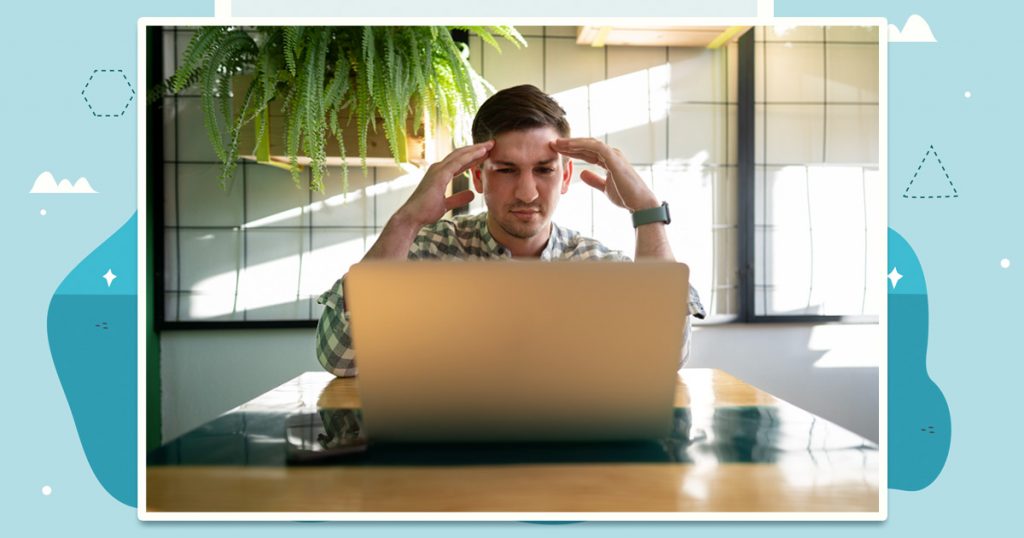A slow computer can ruin your day. You open a file, and it takes forever. You try loading a website, and the browser freezes. Even the simplest tasks feel like a chore. If you’ve found yourself asking why your computer is so slow, it’s a common problem, and you’re definitely not imagining it.
According to a 2022 report from Statista, over 70% of computer users say their devices slow down noticeably within the first two years of use. Despite this, many don’t know what’s causing the slowdown or how to fix it.
This guide breaks down the 12 most common reasons your PC is running slow, plus what you can actually do about each one. If your computer is slowing you down, here’s where to start.
1. Too Many Programs Start When You Boot Up
One of the most overlooked reasons for a computer running slow is the number of programs that launch as soon as it powers on. These background apps load before you even open anything yourself, hogging your system’s memory and processor. It’s especially common if you’ve installed a bunch of software over the years and never checked what starts up automatically.
To fix this, you’ll need to manage your startup programs. On Windows, open Task Manager and go to the Startup tab, you’ll see everything that loads with your system. On a Mac, the list is under System Settings > Login Items. Disable anything that isn’t essential. Doing this helps your slow computer start faster and perform better right away.
2. Not Enough RAM for What You’re Doing
If your PC is running slow, especially when you’re juggling multiple tabs or apps, it might be running out of RAM. RAM is your system’s short-term memory. When it’s full, your computer starts using the hard drive instead, which is way slower. You’ll notice this most when multitasking, video conferencing, or editing large files.
To check your RAM usage on Windows, open Task Manager. On a Mac, use Activity Monitor. If RAM usage is near the limit while you’re working, your best bet is to either upgrade to more RAM (if your system allows it) or limit the number of apps and tabs you use at once. If your system has under 8GB, upgrading to 16GB can make a huge difference.
3. Your Hard Drive Is Full
When your storage drive is close to full, things start to slow down, sometimes a lot. Your operating system needs room to move files around, install updates, and manage temp files. If there’s no space left, performance suffers across the board.
You can check your storage in Settings > System > Storage on Windows, or About This Mac > Storage on a Mac. If your drive is 90% full or more, it’s time to clean house. Delete old downloads, move large videos and photos to external drives, or use cloud storage. Clearing space can give your slow computer a noticeable speed boost.
4. You’re Still Using an Old Mechanical Hard Drive
This is a big one. If your computer is a few years old and still has a traditional hard disk drive (HDD), that’s probably why your computer is running slow. HDDs are mechanical, meaning they rely on spinning parts. Compared to modern solid-state drives (SSDs), they’re painfully slow, especially when starting up or opening apps.
Upgrading to an SSD is one of the fastest and most cost-effective ways to fix a slow computer. SSDs don’t have moving parts and can load files, programs, and even the operating system in a fraction of the time. If you’re still on an HDD, this is the upgrade that changes everything.
5. You Haven’t Updated Your OS or Drivers
Running an outdated operating system or old drivers can cause all kinds of performance issues. You might run into compatibility problems, bugs, or features that don’t work properly. If your system is skipping updates or you’ve been clicking “remind me later” for months, that might be the reason your PC is running slow.
Go into your system settings and check for updates. On Windows, that’s under Settings > Windows Update. On a Mac, head to System Settings > Software Update. Also, update your device drivers, especially graphics and chipset drivers, using Device Manager or your manufacturer’s website. Updates often include performance tweaks that help your system run smoother.
6. Background Programs Are Eating Up Resources
A lot of apps run quietly in the background, doing their own thing without you noticing. Cloud sync tools, updaters, messaging apps, and antivirus software can all add up. Even if you’re not actively using them, they’re still pulling system resources. If your computer is running slow, check what’s happening behind the scenes.
Open Task Manager or Activity Monitor and look at the Processes tab. Sort by CPU or memory usage and you’ll likely find some culprits. You don’t need to uninstall everything, but shutting down or disabling the heavy hitters when you don’t need them can really help.
7. You Might Have Malware or Junk Software
If your computer is slow and acting weird, malware might be the cause. Malicious programs use your system resources to run in the background, and some of them (like cryptominers) can seriously drain your CPU. Even if you don’t have viruses, junk software like toolbars and pop-up adware can drag your system down.
Run a full scan using your antivirus. Windows Defender is built-in and pretty solid, or you can use something like Malwarebytes to dig a little deeper. After scanning, uninstall anything suspicious or that you don’t remember installing. Once cleaned, your slow computer will likely feel a lot snappier.
8. Your Computer Is Overheating
If your system gets too hot, it automatically slows down to protect itself. This throttling lowers your CPU speed, which makes everything sluggish. Overheating is common if your PC has dusty fans, poor ventilation, or you’re using a laptop on a soft surface like a bed or couch.
To check for overheating, feel around the vents or use a free tool like HWMonitor (for Windows) or iStat Menus (for Mac). Clean the vents with compressed air and make sure you’re using your device on a hard, flat surface. If it still overheats, a cooling pad or internal fan cleaning might help.
9. Your Browser Is Bogged Down
Sometimes the issue isn’t the whole computer, it’s your web browser. If web pages load slowly, scroll choppily, or crash often, your browser might be to blame. Extensions, too many tabs, or cached data can all slow things down.
Clear your browser cache, disable unnecessary extensions, and restart the browser. If you’re using something like Chrome with 30+ tabs open, consider switching to a more lightweight browser like Firefox or Brave. Your PC running slow while online might just be a browser issue.
10. Visual Effects Are Dragging It Down
Modern operating systems use animations and effects to make things look smooth. But on older or lower-powered systems, those eye-candy features can actually make your computer run slow.
You can turn off these effects easily. On Windows, go to System > Advanced system settings > Performance Settings, and choose “Adjust for best performance.” On a Mac, head to Accessibility > Display, and reduce motion and transparency. Disabling these effects can make your system feel faster, especially during basic navigation.
11. Software Conflicts or Corruption
Sometimes, your PC is running slow because of messy software problems. Corrupted system files, broken updates, or apps that don’t play nice together can cause crashes, freezes, and random slowdowns. You might not even know it’s happening, it just feels like your computer’s being weird for no reason.
Try uninstalling any programs you added right before the problem started. Run Windows’ System File Checker tool (sfc /scannow) or use Disk Utility on Mac to repair permissions. If things are still buggy, restoring your system to a point before the problem began might help.
12. Your Computer Might Just Be Too Old
Sometimes, the reason your computer is so slow is just age. If it’s more than 5–7 years old and you’ve already tried everything else, the hardware might simply not be up to modern demands. Newer operating systems and apps expect more RAM, faster storage, and better processors.
You can try squeezing more life out of it with upgrades like extra RAM or an SSD, but if performance is still poor, it might be time for a new system. Look for something with at least 16GB RAM, a solid-state drive, and a modern processor to avoid these issues in the future.
How Your Habits Affect a Slow Computer
Truth is, a slow computer doesn’t usually come from one big issue, it’s more often the result of a bunch of small things piling up. Kind of like when your desk gets cluttered and you can’t find anything. Most of it’s fixable, and you don’t need to be a tech expert to do it. Just stay on top of the basics: clean out junk, shut down what you’re not using, and don’t skip updates forever. If you treat your computer more like something you take care of and less like something that just wears out, it’ll run better for way longer. It’s really about keeping things simple and in check.