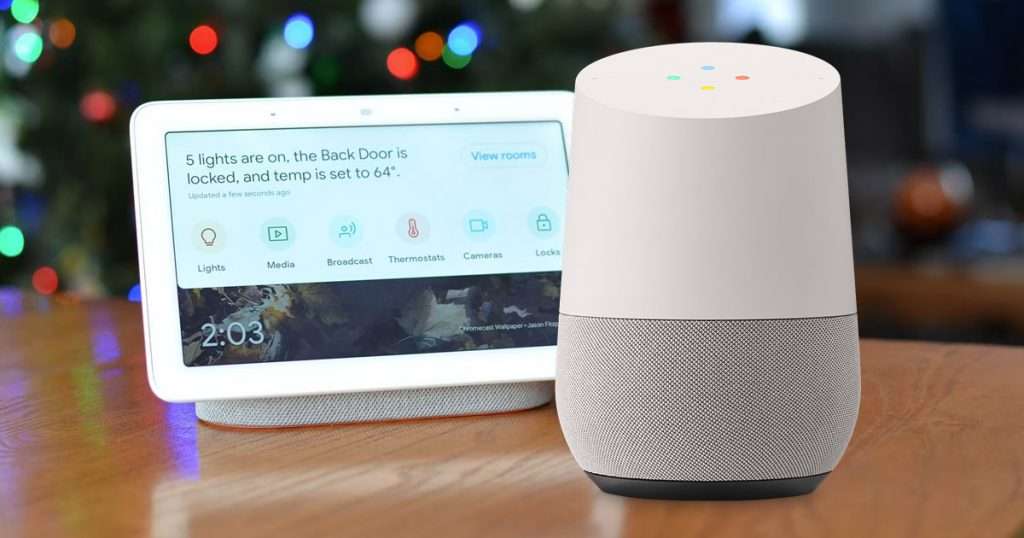Google Home is a popular smart speaker that works well with other Google devices to control your home, play music, and answer questions. However, it can sometimes have issues. If your Google Home is not working correctly, you’re not alone. See 15 common Google Home problems and get simple solutions.
1. Google Home Not Responding to Voice Commands
One of the most common problems with Google Home is that it does not respond to voice commands. This might be annoying, mainly if you depend on it for hands-free assistance.
Solution:
- Ensure the device is plugged in and powered on.
- Check the volume; it could be too low to hear the response.
- Make sure that the microphone is not muted.
- Unplug the device and then plug it back in to restart it.
2. Google Home Not Connecting to Wi-Fi
A stable Wi-Fi connection is crucial for Google Home to function correctly. If your device is not connecting to Wi-Fi, it can hinder its performance.
Solution:
- Verify that your Wi-Fi network is operational and that other devices are connected.
- Bring the Google Home closer to the router.
- Restart your router and Google Home devices.
- Reconnect to the Wi-Fi network through the Google Home app.
3. Google Home App Not Working
The Google Home app is essential for setting up and managing your device. If the app is not working, it can be a significant inconvenience.
Solution:
- Secure your smartphone is connected to the internet.
- Restart the app or your smartphone.
- Update the app to the most recent version from the App Store.
- Clear the app cache and data in your smartphone’s settings.
4. Google Home Not Recognizing Voice
If Google Home does not recognize your voice, it may be due to various reasons, such as background noise or incorrect voice settings.
Solution:
- Ensure you are in a quiet environment.
- Retrain the voice model within the Google Home app.
- Check the language settings to ensure the correct language is selected.
- Restart the device and try again.
5. Google Home Keeps Disconnecting
Frequent disconnections can disrupt the functionality of your Google Home device.
Solution:
- Maintain a reliable Wi-Fi connection.
- Bring the gadget closer to the router.
- Restart the router and Google Home devices.
- Update your router firmware and Google Home software.
6. Google Home Not Playing Music
If your Google Home is not playing music, it can be due to issues with your music streaming service or device settings.
Solution:
- See to it your music streaming service is linked to the Google Home app.
- Check the volume to confirm that it is not muted.
- Reboot your Google Home device.
- Update the Google Home and Music Streaming apps.
7. Google Home Not Responding to “Hey Google”
If Google Home is not responding to the wake phrase “Hey Google,” it can be due to microphone issues or incorrect settings.
Solution:
- Secure the microphone is not muted.
- Re-train the voice model in the Google Home app.
- Check the language settings.
- Restart the device and try again.
8. Google Home Not Connecting to Bluetooth
Connecting Google Home to Bluetooth allows you to play audio from other devices. This feature can limit the device’s functionality if it is not working.
Solution:
- Check that Bluetooth is enabled on both devices.
- Restart both devices and try to reconnect.
- Forget the Bluetooth device in the Google Home app and pair it again.
- Update the Google Home software.
9. Google Home Not Recognizing Multiple Users
Google Home supports multiple users through voice recognition. This Google Home feature can confuse personalized responses if it is not working.
Solution:
- Assure all users have set up their voice profiles in the Google Home app.
- Re-train the voice models for all users.
- Check the Google Home app for any profile conflicts.
- Restart the device and try again.
10. Google Home Keeps Stopping Mid-Command
If your Google Home stops mid-command, it can be due to connectivity issues or software glitches.
Solution:
- Confirm first if there is a stable Wi-Fi connection.
- Restart the Google Home device.
- Update the Google Home software.
- Clear your cache in the Google Home app.
11. Google Home Not Controlling Smart Devices
If your Google Home is not controlling your smart devices, it can hinder your smart home experience.
Solution:
- See if the smart devices are compatible and linked in the Google Home app.
- Reset both the Google Home and your smart devices.
- Check the network connection for all devices.
- Re-link the smart devices in the Google Home app.
12. Google Home Alarms Not Working
If your Google Home alarms are not working, it can affect your daily schedule.
Solution:
- Make sure that the volume is set high enough to hear the alarm.
- Check the alarm options in the Google Home app.
- Restart the device and set a test alarm.
- Update the Google Home software.
13. Google Home Notifications Not Working
Google Home can provide proper notifications for reminders, calendar events, and more. If this feature is not working, it can lead to missed alerts.
Solution:
- Check if notifications are enabled in the Google Home app.
- Check your smartphone settings to allow notifications from the Google Home app.
- Restart the device and try again.
- Update the Google Home software and app.
14. Google Home Not Streaming Video
This can be a significant limitation if your Google Home does not stream video to compatible devices like Chromecast.
Solution:
- Confirm if the streaming service is linked to the Google Home app.
- Check the network connection for all devices.
- Restart the Google Home and streaming devices.
- Update the Google Home software and streaming app.
15. Google Home Not Updating
Keeping your Google Home software updated is essential for optimal performance. If your device is not updating, it can lead to various issues.
Solution:
- Secure if the device is linked to the internet.
- Restart your Google Home device.
- Check for updates in the Google Home app.
- If the problem persists, restore the device to factory settings.
Detect Google Problems & Fix It With Right Solutions!
Google Home is a powerful smart speaker but can have occasional problems. These troubleshooting tips can fix common issues and keep your device working smoothly. Whether you have connectivity issues, voice recognition problems, or app malfunctions, these solutions can help. Remember to update your device and app, maintain a stable internet connection, and check Google Home support if needed. With these tips, you can continue to enjoy your Google Home device.