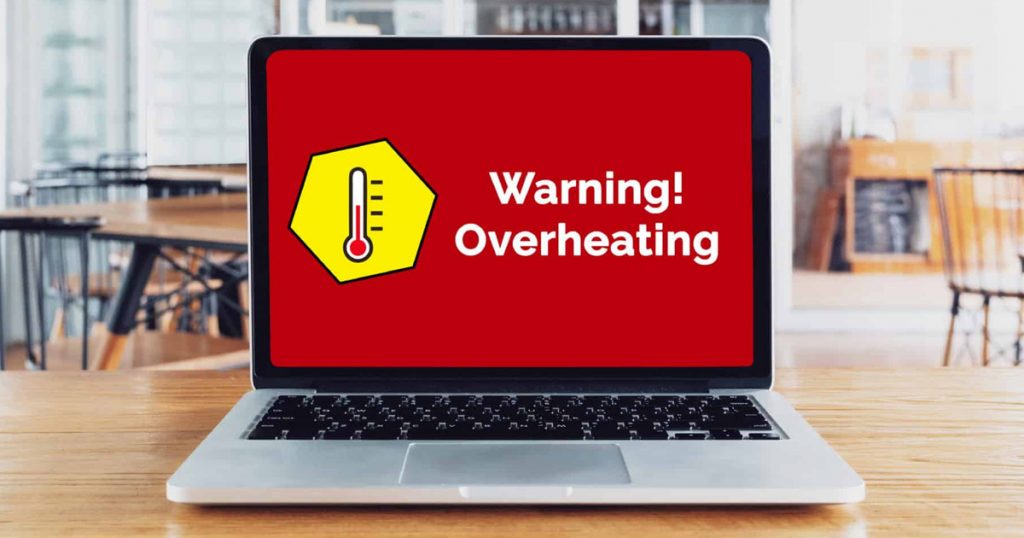Laptops have become indispensable tools for work, school, and entertainment, providing us with the flexibility and convenience to work or study from anywhere. But, like any other electronic gadget, laptops can have problems that stop us from working or being productive. These laptop problems can be small annoyances or major failures, but most can be fixed quickly and easily if you know what steps to take.
1. Slow Performance
Issue: Slow performance on laptops is one of the most common laptop issues, and it can be a result of a variety of things, including malware, insufficient disk space, or too many background processes.
Solution: To resolve this, close unused applications, delete temporary files, run a disk cleanup, and scan for malware using antivirus software.
2. Overheating
Problem: Overheating is one of the laptop problems that can happen when the laptop’s cooling system is malfunctioning or when dust or other debris is blocking airflow.
Solution: Place the laptop on a flat surface to allow proper airflow. You can also use a laptop cooling pad or clean the cooling vents and fan using compressed air.
3. Battery Not Charging
Issue: The battery, charging cord, or charging port on your laptop may be broken if it won’t charge.
Solution: Use a different charger or cord to charge your phone. If the problem keeps happening, you might want to replace the battery or get help from an expert.
4. Screen Flickering
Issue: Screen flickering is one of the common laptop problems that can be caused by a loose connection, outdated graphics drivers, or a faulty display.
Solution: Update your graphics drivers, check the display connections, and adjust the screen refresh rate in the display settings.
5. Blue Screen of Death (BSOD)
Issue: One of the laptop problems that cannot be fixed shortly is Blue Screen of Death. When Windows runs into a serious error that it can’t fix, the BSOD shows up.
Solution: Restart your laptop and see if the issue persists. If it does, you might need to reinstall Windows or do a system reset.
6. Keyboard Not Working
Issue: A non-responsive keyboard can be caused by a software glitch or hardware issue.
Solution: To do quick laptop troubleshooting, try restarting your laptop or updating the keyboard drivers. If the problem keeps happening, you might want to get a new keyboard or use an external one.
7. Wi-Fi Connectivity Issues
Issue: If you’re experiencing Wi-Fi connectivity issues, it could be due to a problem with the wireless adapter or network settings.
Solution: Restart your router and laptop, update your wireless adapter drivers, and check for any software conflicts that may be affecting your connection.
8. Slow Internet Speed
Issue: Having a slow internet connection is another common problem with laptops. Slow internet speed can be caused by network congestion, outdated drivers, or a weak Wi-Fi signal.
Solution: Move closer to the router to improve the signal strength, update your network drivers, and consider upgrading your internet plan if necessary.
9. Random Shutdowns
Issue: Random shutdowns can be caused by too much heat, problems with the power source, or software conflicts.
Solution: Ensure that your laptop is not overheating by cleaning the cooling system and vents. Additionally, check the power supply and consider updating your drivers.
10. Unresponsive Touchpad
Issue: An unresponsive touchpad is one of the laptop issues that can be frustrating, but it can often be resolved with a few simple steps.
Solution: In the control panel, find the touchpad settings and make sure they are turned on. You could also use an external mouse or update the drivers for the touchscreen.
11. Loud Fan Noise
Issue: If your laptop’s fan is making a loud noise, it could be due to dust or debris blocking the fan blades.
Solution: Clean the fan and vents on your laptop with compressed air after turning it off. If the noise doesn’t go away, you might want to get a new fan.
12. Hard Drive Failure
Issue: If your hard drive fails, you could lose your files and make your system less stable. This is one of the problems with the machine that can’t be fixed.
Solution: Back up your data regularly to prevent data loss. Consider replacing the hard drive if you suspect it is failing.
13. Startup Errors
Issue: If your laptop is experiencing startup errors, it could be due to corrupted system files or a faulty hard drive.
Solution: Use the Windows Startup Repair tool to fix any issues with the startup process. You can also start up in Safe Mode and check the system files.
14. USB Ports Not Working
Issue: If your laptop’s USB ports are not working, it could be due to a hardware or software laptop issue.
Solution: Connect a different device to the USB port to find out if the issue is with the port or the device. You could also remove and update your USB drivers.
15. Screen Freezing
Issue: Screen freezing can occur due to software conflicts, outdated drivers, or hardware issues.
Solution: Restart your laptop and see if the issue persists. Check your system files or make sure your graphics drivers are up-to-date.
While laptops offer unparalleled convenience and functionality, they are not without their own issues. By familiarizing yourself with common laptop problems and their solutions, you can effectively troubleshoot and resolve most issues on your own. But if you have a more complicated problem, you should always get help from a professional to avoid making things worse. Don’t forget to back up your important files often so that you don’t lose them if something happens to your gear. With proper care and maintenance, you can prolong the life of your laptop and enjoy seamless computing for years to come.