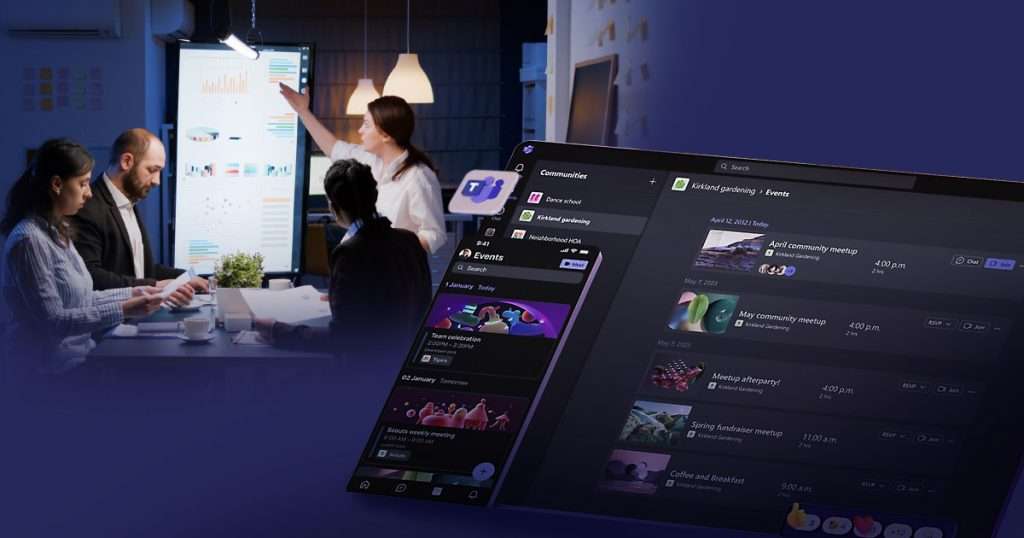Good project management makes work not only manageable but even enjoyable. Why? Because it helps teams stay organized, hit deadlines, and communicate clearly. Now, imagine trying to juggle tasks, meet deadlines, and work with a team without any tools to help you. Total chaos, right? Missed deadlines, lost files, and endless misunderstandings would make any project a nightmare.
The secret to getting everything to run smoothly is proper project management. Studies show that organizations using smart project management tools save time, money, and stress because they work more efficiently. Having the right tools isn’t just helpful—it’s necessary. One tool that’s gaining a lot of attention for making work easier is Microsoft Teams. With its focus on communication and collaboration, it’s often recommended for managing projects. But is it really up to the task?
What is Microsoft Teams?
Microsoft Teams is a tool from Microsoft that helps people work together. It brings everything a team needs—like chats, calls, files, and apps—into one place. Teams isn’t just for talking; it’s also great for organizing work and managing tasks, making it a useful tool for businesses and project teams.
At its core, Microsoft Teams is a workspace for teamwork. Its main job is to help people stay connected and work together more easily. For project managers, it’s a central spot to assign tasks, share updates, and make sure everyone knows what needs to be done.
Features of Microsoft Teams
- With Microsoft Teams’ communication tools, you can chat with teammates, make voice calls, or join video meetings—all within the app.
- Its real-time collaboration feature lets you edit Word, Excel, and PowerPoint documents together without leaving the platform.
- The organized channels in Teams allow you to create separate spaces for each project or topic, keeping your conversations clear and focused.
- Using Teams’ task and project management tools, like Planner, you can assign tasks, set deadlines, and track progress easily.
- Teams works seamlessly with other programs through its integration with Microsoft apps like Outlook, SharePoint, and OneNote.
- Thanks to its customizable integrations with third-party apps, Microsoft Teams can be adapted to meet your team’s specific needs.
- Finding what you need is a breeze because of Microsoft Teams’ easy search tool, which helps locate chats, files, or other content quickly.
- With its anywhere access, you can use Microsoft Teams on your phone or computer, allowing you to stay connected and productive wherever you are.
Is Microsoft Teams Suitable for Project Management?
Yes, Microsoft Teams is great for managing projects. While it’s not a full project management tool, it has many features that make organizing and running projects easier. Teams can collaborate more effectively by integrating communication, tasks, and other helpful tools into a single platform.
Does Microsoft Teams Have a Project Management Tool?
Microsoft Teams doesn’t have a project manager built-in, but it connects perfectly with tools like Microsoft Planner and Microsoft To Do. You can also add apps like Trello, Jira, or Wrike to extend its project planning capabilities.
How to Use Microsoft Teams for Project Management
1. Keep Tasks Organized with Planner
Add Planner to your Teams workspace to create boards for all your tasks. Break projects into small pieces, assign them to team members, and keep track of their progress, like marking tasks as “To Do,” “Doing,” or “Done.”
2. Set Deadlines and Stay on Track
Use Planner or To Do to add due dates to tasks. Attach important files or notes, set reminders, and monitor progress so your team stays on schedule.
3. Create Separate Channels for Projects
Make a new channel in Teams for each project. For example, you can have a channel just for a “Website Redesign” project where all chats, files, and updates for that specific project are kept.
4. Hold Regular Team Meetings
Set up quick check-ins or meetings using Teams’ video or voice call feature. For instance, schedule a 15-minute call every morning for updates on what’s done and what’s next.
5. Work Together on Files
Share and edit Word documents, Excel sheets, and PowerPoint presentations with your team in real-time. Everyone edits the same file, so there’s no confusion about versions.
6. Use Additional Apps
Teams lets you add apps like Trello or Jira to manage more detailed tasks. For example, if you’re using Trello for a marketing campaign, you can access it directly within Teams.
7. Get Notified and Stay Updated
Teams’ notification system helps you keep track of project milestones, updates, and important messages. Tag team members to get their attention and make sure nothing gets overlooked.
Using Microsoft Teams for Project Management
Microsoft Teams is a great tool to manage projects. You can use it by itself to organize tasks, communicate, and collaborate with your team. But sometimes, adding other tools can make things even better.
For example, Trello is perfect if you like simple task boards that show progress step by step. Trello with Teams allows you to manage your tasks in Trello and centralize all team updates and conversations.
Asana is another helpful tool that’s great for breaking big projects into smaller tasks. It tracks details like who is working on what and what’s next, which makes it a nice addition to Teams.
Even Slack, which is another popular messaging app, can work with Teams. Together, they make it easier to stay on top of updates and keep conversations organized.
Whether you use Microsoft Teams on its own or pair it with tools like Trello, Asana, or Slack, you can create a system that fits your team perfectly. It’s all about finding the right mix to get your projects done smoothly and efficiently.