If you find that your MacBook keeps restarting itself, it can be a real pain. It’s not just an annoying bug; it’s a recurring problem that needs to be looked into in detail. Finding out why your MacBook keeps restarting opens up a wide range of possible causes, each requiring careful examination to pinpoint the exact issue. Fortunately, with patience and persistence, you can navigate through these challenges and restore your MacBook to its stable state.
Software Glitches: The Digital Dilemma
Often, the Mac keeps restarting after an update as it stems from software incompatibilities or glitches. This is especially true following an OS update, where the new macOS might conflict with existing applications or system files. These software hiccups can cause your system to become unstable, leading to unexpected restarts.
Solution: Regularly update your applications and macOS to ensure compatibility and system stability. If you suspect an app is causing trouble, consider removing it temporarily to see if the issue is resolved. For those facing challenges after an update, exploring forums and support communities can offer specific fixes and workarounds that address the Mac’s restarting after an update dilemma.
Hardware Issues: Beyond the Surface
At times, the problem is more tangible, rooted in the MacBook’s physical components. Faulty RAM, an aging hard drive, or even a malfunctioning logic board can lead to the Macbook randomly restarting. These problems can be trickier to diagnose but are not beyond remedy.
Solution: Utilizing Apple’s built-in diagnostic tools can shed light on any underlying hardware issues. For Macs showing their age, considering an upgrade or replacement of failing components can breathe new life into your system. Remember, hardware interventions can be complex, so seeking professional assistance might be the safest route.
Overheating: The Thermal Threshold
MacBooks are designed to operate within certain temperature ranges. Exceeding these limits can trigger safety mechanisms, including restarts, to prevent damage. Blocked vents, excessive dust buildup, or demanding applications can push your MacBook beyond its thermal comfort zone.
Solution: Regular cleaning of air vents and ensuring proper ventilation can mitigate overheating issues. Monitoring your MacBook’s temperature with third-party apps can also help you identify and close resource-heavy applications that may be heating your system unnecessarily.
Power Supply Problems: The Electrical Equation
Inconsistent or faulty power supplies can also explain why your MacBook keeps restarting. Issues with the MacBook’s battery or the MagSafe power adapter could interrupt the steady flow of electricity needed for smooth operation.
Solution: Inspect your power adapter and cable for signs of wear or damage. If you’re using a model with a removable battery, try operating the MacBook without the battery to see if the issue persists. This can help determine if the battery is the source of the problem.
Malware: The Hidden Adversary
While macOS is renowned for its security, it’s not impervious to malware. Unwanted software can wreak havoc on your system’s stability; that’s why a Macbook randomly restarts as it attempts to protect itself from potential harm.
Solution: Employing reputable antivirus software to scan and remove any malicious programs can safeguard your MacBook’s integrity. Regular system updates also close security loopholes, keeping unwelcome software at bay.
Conflict with External Devices: Peripheral Predicaments
Sometimes, the reason why your MacBook keeps restarting can be traced back to conflicts with external devices. Whether it’s an external hard drive, a printer, or any other peripheral, hardware incompatibilities can cause system instability, leading to frequent restarts.
Solution: Start by disconnecting all external devices from your MacBook. Reconnect them one at a time, and observe if the restarting issue recurs. This method can help you identify the problematic device. Once identified, check for any available software updates for the device or consider replacing it if it’s no longer compatible with your current macOS version. Keeping your peripherals’ firmware up to date can also prevent such conflicts.
System Preferences Corruption: Setting Snafus
Another less obvious reason for a MacBook repeatedly restarting could be corruption within the system preferences. Specific settings or preferences files can become corrupted due to software glitches, incomplete updates, or sudden system shutdowns, leading to instability and restarts.
Solution: Resetting your MacBook’s System Management Controller (SMC) can often resolve issues stemming from corrupted system preferences, especially if they relate to power management, battery, and hardware functionality. For MacBooks with a T2 chip, shutting down your Mac and then pressing and holding the power button for 10 seconds can reset the SMC. If your MacBook lacks a T2 chip, the procedure involves shutting down your MacBook, pressing a combination of keys (Shift + Control + Option + Power button) for about 10 seconds, and then restarting normally.
Additionally, if you suspect that specific preference files are corrupted, you can try navigating to the Library folder (~/Library/Preferences/) and removing the suspect preference files. Be cautious with this approach, as removing critical system files can lead to other issues. After deleting the files, a restart will generate fresh, uncorrupted preference files, potentially resolving the issue.
Proactive Measures: Keeping Your MacBook Healthy
Beyond troubleshooting, adopting a proactive approach to MacBook care can prevent many issues from arising in the first place. Regular system maintenance, cautious downloading practices, and diligent backups are pillars of a healthy MacBook ecosystem.
System Maintenance: A Routine Checkup
Utilizing tools like Disk Utility to check for and repair disk errors can prevent many software-related problems. Additionally, keeping a close eye on system updates ensures your MacBook has the latest fixes and features, minimizing compatibility issues.
Safe Surfing: Download with Care
Exercising caution with the applications you download and the websites you visit can significantly reduce the risk of software conflicts and malware. Opting for apps from the Mac App Store or directly from reputable developers’ websites can keep your system clean and stable.
Backup Regularly: Your Safety Net
Regular backups, whether through Time Machine or a cloud-based service, ensure that your data remains safe regardless of system issues. This practice not only protects your information but also provides peace of mind, knowing that your digital life is secure.
Understand Why Your Mac Keeps Restarting & Solve it!
Tracking the issue of a MacBook that keeps restarting can be daunting, but with the right knowledge and tools, it’s a solvable problem. Whether it’s through updating software, addressing hardware concerns, managing overheating, rectifying power issues, or securing against malware, solutions are within reach. By understanding the underlying causes and implementing the suggested fixes, you can restore your MacBook to its dependable self.
Remember, if the problem persists despite your best efforts, seeking help from an Apple Store or an authorized service provider is advisable. With their expertise, your MacBook can receive the care it needs, ensuring you’re back to your productive best in no time.
Your MacBook is more than just a piece of technology; it’s a gateway to your creative and professional endeavors. Treating it with care not only ensures its longevity but also maintains its role as a reliable partner in your daily life.