Managing your expenses doesn’t need to be complicated, especially when you have tools like Excel at your fingertips. When you start using Excel as a personal finance tracker, you can easily monitor your spending, save money, and make smarter financial decisions. In this guide, we’ll walk you through how to keep track of expenses in Excel, making it easy to stay organized and on top of your finances without being overwhelmed by numbers.
What Makes Excel an Excellent Expense Tracker?
Excel is one of the best tools for managing expenses because it offers flexibility, customization, and automation. Whether you’re tracking daily spending or budgeting for long-term goals, Excel’s ability to handle large amounts of data and perform complex calculations makes it a go-to option for personal finance tracking. Plus, with templates and built-in functions, it’s accessible to both beginners and more advanced users, allowing you to tailor your expense tracker to your specific needs. It also provides the option to visually represent your data, so you can see where your money is going at a glance.
How to Start Building Your Personal Finance Tracker in Excel
Now that we know the basics, let’s dive into how you can start building your own personal finance tracker in Excel. This process involves a few key steps, but don’t worry—it’s easier than it sounds. Below, we’ll break it down into simple, actionable tasks that will set you up for success.
Insert Pivot Table
The first step in creating your tracker is to set up a pivot table, which will allow you to quickly summarize your expenses. Pivot tables help organize your data by categories like groceries, rent, utilities, and entertainment, so you can easily see where your money is going. To insert a pivot table, go to the “Insert” tab in Excel, then select “PivotTable.” Choose your data range, and Excel will automatically create a table that you can use to group and analyze your spending.
Use Categories to Further Organize
One of the best ways to keep your expenses organized is by categorizing them. Breaking down your spending into categories such as food, transportation, and bills allows you to quickly see what areas are consuming the most of your budget. You can create a column in your Excel spreadsheet for each category and add subcategories if needed. This will make it easier to track expenses over time and adjust your budget if necessary.
Customize Your View
Excel’s customization options make it easy to create a tracker that suits your personal style. You can change the colors, fonts, and formatting to make the spreadsheet more visually appealing. A clean and well-organized sheet will help you stay motivated and make your financial tracking feel less like a chore. Don’t hesitate to experiment with different layouts until you find one that works for you.
Slice and Filter
Excel also offers features like slicing and filtering, which allow you to focus on specific aspects of your expenses. For example, if you want to see how much you spent on dining out last month, you can use the filter feature to display only the relevant transactions. This makes it easier to track spending in specific categories without having to sift through everything manually. The filter and slicer tools can be found in the “Data” tab, and they’ll help you dig deeper into your financial habits.
Should You Utilize Excel for Your Personal Expenses?
The short answer is yes! Excel is one of the most versatile and accessible tools for managing personal finances. It’s highly customizable, which means it can adapt to your needs no matter how complex your financial situation is. Additionally, Excel allows you to automate many tasks, such as calculating totals and comparing actual expenses to your budget, which saves you time and reduces the chance of errors. The best part is that Excel is free (if you already have access to it) and doesn’t require any specialized software or tools, making it a cost-effective option for most people.
Beyond just tracking expenses, Excel also allows you to set financial goals, monitor your progress, and make informed decisions about your spending. You can use it to plan for future expenses like vacations, home repairs, or emergency savings, ensuring that you’re always on top of your financial game.