There is a sense of joy and excitement that many people experience when they finally have their gaming PC. It opens up a world of immersive gameplay and endless possibilities. While you can always buy a gaming PC off the shelf, there is another option that allows you to have more control and potentially save some money: building your gaming PC. Within this introductory guide, we will delve into the expenses associated with constructing a gaming PC, equipping you with the necessary knowledge to commence your journey.
How Much Does It Cost To Build A Gaming PC?
The expenses associated with constructing a gaming PC can fluctuate based on various factors. These factors include the desired performance level, the specific components chosen, and current market prices. To give you an idea of the cost range, let’s consider three tiers: cheap, mid-range, and high-end.
For a cheap gaming PC, you can expect to spend around $700. This would include a budget processor, a mid-range graphics card, 8GB of RAM, and a solid-state drive for storage. Although it may not offer the highest level of performance, it is still capable of running numerous popular games and delivering a satisfying gaming experience.
Moving up to the mid-range tier, the cost would be around $1500. This would include a more powerful processor, a higher-end graphics card, 16GB of RAM, and a larger SSD or a combination of SSD and hard drive for storage. A mid-range gaming PC can handle demanding games at higher settings and resolutions.
For those seeking the ultimate gaming experience, a high-end gaming PC could cost $4000 or more. This would include a top-of-the-line processor, a high-end graphics card, 32GB or more of RAM, and ample storage options such as multiple SSDs or high-capacity hard drives. A high-end gaming PC is capable of running games at maximum settings and resolutions, as well as handling tasks like video editing and streaming.
Is It Cheaper To Build A Gaming PC?
A frequently asked question is whether building a gaming PC is more cost-effective than purchasing a pre-built one. The response varies based on various factors, such as the available models and configurations in the market.
To provide an example, let’s consider some pre-built gaming PCs and their prices:
- Yeyian Katana X10 – This mid-tier gaming PC is available for under $1,000. It features a Core i5 processor and an RTX 3060 Ti graphics card, offering a solid gaming experience.
- ABS Stratos Ruby – Priced between $1,000 and $2,000, this gaming PC comes with either an RTX 4070 or RTX 4070 Ti graphics card, an AMD CPU, 16GB of RAM, and a 1TB NVMe SSD. It provides good value for the price.
- iBuyPower RDY – Falling in the $2,000 to $3,000 range, this gaming PC features an RTX 4080-based system. iBuyPower is known for its quality builds and fast shipping.
- Corsair Vengeance i7400 – With a price range of $3,000 to $5,000, this high-end gaming PC offers top-tier components, including the best graphics cards, CPUs, and Corsair RAM.
Comparing the prices of pre-built gaming PCs to the cost of building your own, it is clear that building your gaming PC can potentially save you money. By selecting individual components and avoiding the overhead costs associated with pre-built systems, you can allocate your budget more efficiently and achieve better performance for the price.
Guide To Building A Gaming PC
If you decide to build your gaming PC, here is a detailed step-by-step guide to help you through the process:
- Set a budget and determine your desired performance level – Begin by establishing a budget for your gaming PC build. This will help you make decisions regarding the components and ensure that you stay within your financial limits. Consider the level of performance you want to achieve, such as the resolution and frame rates you desire in games.
- Research and select compatible components – Take your time to research and choose the right components for your gaming PC. Start with the core components, including the processor (CPU), motherboard, graphics card (GPU), random-access memory (RAM), storage drives (SSD or HDD), power supply unit (PSU), case, monitor, keyboard, mouse, and speakers. Ensure that all the components harmonize with one another and fall within your designated budget.
- Purchase the components from reputable retailers – Once you have finalized your component list, purchase them from reputable retailers. Consider factors such as price, customer reviews, and warranties. It’s advisable to buy from established retailers to ensure the authenticity and reliability of the components.
- Prepare a clean and organized workspace – Before starting the build process, create a clean and organized workspace. Clear an area with ample room to assemble the PC components. Gather all the necessary tools, including screwdrivers, cable ties, and any other specific tools required for your components.
- Install the processor, CPU cooler, and RAM onto the motherboard – Begin the assembly process by carefully installing the processor onto the motherboard according to the manufacturer’s instructions. Apply thermal paste (if not pre-applied) and attach the CPU cooler. Insert the RAM modules into the designated slots on the motherboard.
- Mount the motherboard into the case and connect cables – Securely place the motherboard inside the case, aligning the screw holes with the standoffs, and proceed to connect all the required cables, such as power cables, data cables, and front panel connectors, ensuring a proper connection.
- Install the graphics card, storage drives, and power supply – Insert the graphics card into the designated PCIe slot on the motherboard and fasten it in place using screws. Place the storage drives, whether SSD or HDD, into the allocated drive bays within the case. Connect the essential cables to both the graphics card and storage drives. Continue by installing the power supply unit (PSU) within the case and establishing the necessary connections by attaching its cables to the motherboard, graphics card, and storage drives.
- Connect the monitor, keyboard, mouse, and speakers – Link your monitor to the graphics card using the suitable cable, such as HDMI, DisplayPort, or any other compatible option. Connect the keyboard, mouse, and speakers to the corresponding ports located on the rear side of the case.
- Double-check all connections and components – Prior to turning on the system, it is important to carefully review and verify that all connections have been securely made to guarantee their stability. Verify that all components are correctly seated and that there are no loose cables or connections that could cause issues later.
- Power on the system and install the operating system and drivers – Once you are confident that everything is properly connected, plug in the power cable and turn on the system. Follow the on-screen prompts to install your chosen operating system (Windows, Linux, etc.). After installing the operating system, proceed to install the necessary drivers for your components, such as graphics card drivers, motherboard drivers, and any other peripherals you have connected.
- Test the system to ensure it is functioning properly – Run a series of tests to ensure that your gaming PC is functioning as expected. Test the performance in games, check for any abnormal temperatures or noises, and ensure all hardware is recognized by the operating system. If any issues arise, troubleshoot them accordingly.
It’s Great To Build Your Own Gaming PC
Building a gaming PC can be a rewarding experience that allows you to customize your setup and potentially save money compared to buying a pre-built system. By understanding the cost factors and following a step-by-step guide, you can create a gaming PC tailored to your needs and preferences. So, if you’re up for the challenge, building a gaming PC is a fantastic option that offers both satisfaction and better value for your money.