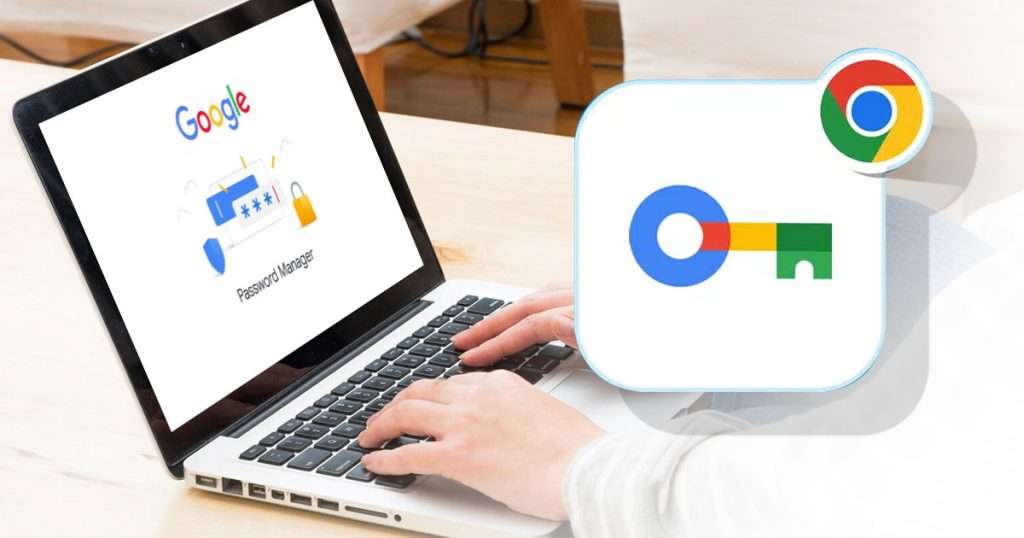Before we talk about how safe Google Password Manager is, let’s understand what it does. Think of it as a super-secure vault for all your passwords. It stores and organizes them, so you don’t have to remember a bunch of different ones for all your online accounts. Google Password Manager is part of Google Chrome, so it’s built right into your web browsing experience.
Here’s how it works: It keeps your passwords safe by encrypting them, which means they’re scrambled and unreadable to anyone who shouldn’t have them. Plus, it does more than just store passwords. It can also help you create new ones and fill them in automatically when you’re logging in to a website.
How do you use it?
Google Password Manager is designed to be easy. If you already use Chrome and have a Google account, it’s ready to go. It will offer to save your passwords when you sign in to sites, and then neatly organize everything for you. Best of all, it automatically fills in your details when you return to those sites, saving you time. Just remember, there’s always a slight security tradeoff when all your passwords are in one place.
What are the pros and cons?
Google Password Manager has its upsides and downsides, just like any other program.
Pros
- Handy Integration: One of the good things about Google Password Manager is how smoothly it works with Chrome. Since lots of people already use Chrome, having the password manager built right in makes things easier. You can easily manage your passwords without needing to switch between different apps or websites.
- It’s Free: Another plus is that Google Password Manager doesn’t cost anything. You don’t have to pay any fees or extra charges to use it, which makes it a budget-friendly option for folks who just need basic password help.
- Syncs Automatically: Google Password Manager can sync your saved passwords across all your devices. So, if you use Chrome on your phone, laptop, and tablet, you’ll have access to your passwords everywhere you go. This makes things more convenient since you don’t have to remember or type in your passwords every time.
Cons
- Not Super Fancy: While Google Password Manager does the basics, it might not have all the fancy features you’d find in other password managers. If you’re looking for stuff like extra-strong encryption or extra security layers, you might not find what you need here.
- Chrome-only: Google Password Manager only works with Chrome, so if you prefer using other browsers, you’re out of luck. And if there are any security problems with Chrome, it could affect how safe your passwords are stored.
How does it compare to other password managers?
Compared to other password managers out there, Google Password Manager might not offer as much security or extra features.
Standalone password managers like Dashlane, LastPass, and 1Password usually have more advanced security stuff. They use fancy encryption, have extra ways to make sure it’s you logging in, and check your passwords regularly to keep them safe.
Plus, these standalone password managers work with lots of different browsers and devices, not just one. So, you can use them on your phone, computer, or tablet, no matter what browser you like best.
Basically, if you’re okay with basic password help and you mainly use Chrome, Google Password Manager might work fine for you. But if you want extra security or you use different browsers, you might want to check out other password managers instead.
Is it safe to use Google Password Manager?
Opinions about how safe Google Password Manager is vary among cybersecurity experts. It does have some security features, like encrypting passwords to keep them safe from prying eyes. But, because of Google’s past issues with handling user data, some people aren’t sure if it’s as safe as it could be.
The way Google Password Manager works is that it scrambles your passwords so they’re unreadable to anyone who shouldn’t see them. But, the exact way they do this isn’t always clear, so some folks wonder how strong that protection is.
Also, since Google Password Manager is tied to your Chrome browser and Google account, any problems with those could put your passwords at risk. So, while it might be okay for basic password needs, folks who want extra security might go for a standalone password manager instead.
Do you need it?
If Google Password Manager doesn’t quite match up with what you need for security, you might be wondering if you need a password manager at all. Well, let’s take a look. Password managers are super important for keeping your online accounts safe. They help you make strong, unique passwords for each account, store them securely, and warn you if anything looks fishy.
If you’re not feeling 100% about Google Password Manager’s security or how Google handles your info, you might want to check out other options.
Here are a few to consider:
- Dashlane: Dashlane’s known for being easy to use and having lots of security features, like strong encryption and two-factor authentication.
- LastPass: This one’s popular and has both free and paid versions. It’s got good encryption, and multi-factor authentication, and even keeps an eye on the dark web for any signs of trouble.
- 1Password: Simple and secure, 1Password’s got end-to-end encryption and neat features like Travel Mode, which keeps your data safe while you’re on the move.
- Keeper: Keeper’s all about security, with options like biometric login and zero-knowledge encryption.
- NordPass: Made by the same folks behind NordVPN, NordPass is focused on privacy and security, with features like real-time breach monitoring.
By checking out these alternatives, you can find the one that’s just right for you. Whether you’re after a user-friendly interface, top-notch security, or compatibility across different devices, there’s something out there to keep your passwords safe and sound.