Customer Relationship Management (CRM) is a crucial element for businesses looking to improve customer satisfaction, drive sales, and maintain long-term relationships with clients. While there are many CRM software platforms designed to streamline these processes, Excel remains a popular and effective tool for businesses of all sizes.
Using CRM in Excel provides flexibility, cost-effectiveness, and customization options that can be tailored to meet a company’s specific needs. Excel might not offer all the features of specialized CRM software, but for many businesses, it’s an excellent tool to manage and organize customer data without the complexity or expense of other systems.
Setting Up Your CRM in Excel
Creating a CRM system in Excel starts with setting up a structure that allows you to track key information about your customers and interactions. To get started, think of Excel as a blank canvas that you can design to suit your business processes.
Create a Contact Manager
Organize customer data into clear columns. These might include basic fields such as Customer Name, Phone Number, Email, Address, and Date of Last Contact. You can also add more specific fields like Purchase History, Customer Type (e.g., new, returning), or Preferred Contact Method. The clearer the structure, the easier it will be to manage and access customer information.
Develop a Sales Pipeline
The sales pipeline is a critical component of any CRM system. You can create additional tabs or sheets in Excel to track leads, opportunities, and deals. Columns like Deal Stage (e.g., prospecting, negotiation, closed), Opportunity Value, Expected Close Date, and Current Status will help you stay organized and visualize where each lead stands. You can even add a column for notes or follow-up tasks to ensure nothing slips through the cracks.
Customize Your CRM
Excel’s flexibility is a significant advantage. You can adjust the layout of your CRM system to match your business needs. For example, if you have a specific workflow or customer touchpoint, you can create columns and categories that match how you interact with customers. The more customized your CRM, the more useful it will be for your team.
Key Components of an Excel CRM
When building a CRM system in Excel, the key is to include all the important information and processes that will help you maintain strong customer relationships. Here are some key components to include in your Excel CRM:
Contact Information
The core of any CRM is having accurate and up-to-date contact details. This could include personal information like the customer’s name, email address, phone number, and mailing address. Having this all in one place ensures that you’re not wasting time tracking down basic information every time you need to reach out.
Interaction History
A CRM is only effective if it keeps track of past interactions. Log every communication with customers, including emails, phone calls, meetings, or customer service tickets. Add columns for the date of interaction, the type of interaction (phone, email, meeting), the outcome, and follow-up actions. This record will help you stay on top of ongoing conversations and avoid redundant outreach.
Sales Opportunities
Managing sales opportunities is crucial. Track potential deals, including deal size, estimated close date, and the stage of the deal. Keeping this information in one place helps you prioritize which deals to focus on and gives you insight into future revenue.
Task Management
Effective task management is one of the most important aspects of a CRM. Use Excel to track the status of each task or action item, set reminders, and ensure that no follow-up is missed. You can assign tasks to different team members and keep track of the due dates, ensuring that each customer receives timely attention.
Reporting and Analysis
Excel’s data analysis capabilities are valuable for tracking key performance indicators (KPIs). You can use built-in tools like PivotTables, graphs, and charts to analyze customer data and sales trends. This allows you to see where your team is excelling and where improvements are needed, all from one platform.
Advantages of Using Excel for CRM
There are many reasons businesses choose to use Excel for managing customer relationships. Let’s take a look at some of the key benefits:
Cost-Effective
One of the biggest advantages of using Excel as a CRM is that it’s free for anyone who already has access to Microsoft Office or a similar suite of software. Many businesses, especially small businesses, can’t afford expensive CRM software, so Excel is an accessible alternative that delivers a lot of value without the cost.
Customization
With Excel, you can create a CRM system that works specifically for your business. You’re not limited to the features and workflows of pre-designed software, allowing you to customize fields, reports, and layouts to best fit your needs.
Familiarity
Most people are already familiar with Excel, so you don’t have to worry about steep learning curves or complicated software. Your team can start using it almost immediately without needing formal training, making it a practical choice for businesses of all sizes.
Flexibility
Excel allows you to continuously evolve and adapt your CRM as your business grows. You can add new fields, filters, and formulas, and even integrate other tools or software as needed. This level of flexibility makes it easy to tweak and adjust your CRM to meet new challenges.
Best Practices for Managing CRM in Excel
While using Excel for CRM is efficient, it’s important to follow best practices to make sure your system remains organized and functional. Here are a few tips for optimizing your CRM:
Regular Data Updates
The value of any CRM system lies in the quality of its data. Be sure to regularly update customer details and interaction histories to avoid working with outdated or incorrect information. Keeping your data fresh ensures that you’re making decisions based on reliable insights.
Data Validation
Excel allows you to set up data validation rules that prevent errors during data entry. For example, you can make sure email addresses are formatted correctly or restrict certain fields to only accept numbers. These small steps help prevent mistakes and keep your CRM clean.
Use of Templates
If you don’t want to start your CRM from scratch, you can find CRM templates for Excel that can help you get up and running quickly. These templates are designed with best practices in mind, making it easier to set up your system and ensure that you’re covering all the necessary components.
Security Measures
Protecting your customer data is essential. Make sure you set up password protection for your Excel files to limit access to sensitive information. If your CRM is stored online (e.g., on OneDrive), use encryption and other security features to safeguard the data.
Backup Procedures
Never rely solely on one version of your CRM data. Back up your files regularly to ensure you don’t lose important information due to a computer crash or accidental deletion. Storing backups on the cloud is a good option for quick and secure recovery.
Limitations to Consider
Excel is a powerful tool, but it does have limitations when compared to specialized CRM software. Here are a few things to keep in mind:
Scalability
Excel works well for small businesses or startups, but as your customer base grows, managing large volumes of data can become cumbersome. Excel isn’t designed to handle the demands of large, enterprise-level CRM systems, and it can become slow or unmanageable as the data grows.
Automation
Excel lacks the built-in automation features found in many CRM systems. While you can set up reminders and use formulas to automate some tasks, it’s not as sophisticated as CRM tools that automatically trigger actions based on customer behavior or sales stages.
Collaboration
Excel isn’t the best tool for team collaboration, especially if multiple people need to work on the CRM simultaneously. Though you can store the file in the cloud for shared access, managing changes in real-time can become challenging and prone to errors.
Integration
If your business uses multiple tools and systems (like email marketing software or accounting tools), integrating these with Excel can require additional manual work or technical expertise. Specialized CRM systems often come with built-in integrations that streamline these processes.
Simplifying Customer Relationship Management with Excel
Excel is a highly versatile tool that can be an excellent CRM solution for businesses that need a simple, cost-effective way to manage customer relationships. While it may lack some advanced features of CRM software, its flexibility, ease of use, and customization options make it a valuable tool for small to medium-sized businesses.
If you implement best practices, keep your data updated, and stay mindful of its limitations, Excel can help you maintain strong, productive customer relationships that contribute to business growth.