Gaming laptops are made to handle heavy gaming and demanding tasks, but they can get too hot if you use them for a long time or for heavy-duty tasks. This overheating can slow down your laptop, make it crash, or even damage its hardware. Luckily, there are ways to keep your gaming laptop cool and running smoothly.
What factors contribute to your laptop overheating?
Your laptop can overheat due to several reasons, including:
- Dust and Dirt: Dust and dirt can accumulate inside your laptop, blocking airflow and causing overheating.
- Poor Ventilation: When you use your laptop on soft surfaces like beds or chairs, you might block air vents. This stops air from flowing and causes the laptop to get too hot.
- Intensive Tasks: When you play games or use apps that are hard on your laptop, they can stress out the CPU and GPU, which makes them heat up more.
- Faulty Cooling System: Overheating can happen if the fan or cooling system isn’t working right and can’t get rid of the heat properly.
- External Temperature: If you use your laptop in a hot place, it may get too hot more quickly.
- Overclocking: When you overclock your CPU or GPU, it can make more heat than the cooling system can handle.
- Blocked Air Vents: Clogged air filters can prevent air from flowing properly, making the laptop hot.
- Old or Insufficient Thermal Paste: Thermal paste helps move the CPU and GPU’s heat to the heat sink. If it’s old or not good enough, heat movement can be hampered, which can cause overheating.
How can you determine if your laptop is overheating?
You can tell if your laptop is overheating if you notice the following signs:
- Excessive Heat: The laptop feels unusually hot to the touch, especially around the keyboard and bottom.
- Fan Noise: The cooling fan runs loudly or constantly, indicating it’s working hard to cool the system.
- Performance Issues: The laptop slows down, freezes, or shuts down unexpectedly, which can be caused by thermal throttling.
- Error Messages: You may see error messages related to overheating or thermal issues.
- Burning Smell: A noticeable burning smell could indicate overheating components.
If you experience any of these signs, it’s important to address the issue promptly to prevent damage to your laptop’s hardware.
How do you keep a gaming laptop cool?
Here are some proven tips to help you maintain optimal temperatures and ensure a smooth gaming experience:
- Get a Cooling Pad: To keep your laptop cool while gaming, you need to invest in a cooling pad. A cooling pad with fans built in can help airflow around your laptop and keep it cool.
- Raise Your Laptop: One of the best ways to cool a gaming laptop is to raise its position. Elevate your laptop slightly using a stand or books to help air circulate better and prevent overheating.
- Clean the Vents: To keep your laptop cool while you play games, clean the vents often with compressed air or a soft brush to get rid of dust and other things that could block the flow of air.
- Avoid Blocking Vents: Place your laptop on a hard, flat surface to prevent blocking the vents and allow for better airflow.
- Monitor Your Laptop’s Temperature: If your laptop gets too hot, you can use software to monitor it and take action.
- Adjust In-Game Settings: Another way to keep your gaming laptop cool is through its settings. By lowering the graphics settings, you can make your laptop’s hardware work less, which will make it heat up less.
- Close Background Programs: Shut down unnecessary programs and background processes to reduce strain on your laptop’s hardware.
- Use the High-Performance Power Plan: Select the high-performance power plan in your laptop’s settings to ensure optimal performance and thermal management.
- Keep Your Drivers Updated: Keep your performance and thermal control at their best by regularly updating the drivers for your graphics card and CPU.
- Apply Thermal Paste: Applying new thermal paste to your CPU and GPU can improve heat transfer and reduce temperatures.
- Use External Fans: Consider using external USB fans to provide additional cooling if a cooling pad isn’t enough.
- Avoid Overclocking: One of the best ways to cool a gaming laptop is by avoiding overclocking. Overclocking can increase heat generation significantly, so avoid it if you’re concerned about overheating.
- Use a Room Fan: Place a room fan near your laptop to improve overall airflow and help cool it down.
- Take Breaks: If your laptop tends to overheat during long gaming sessions, take breaks to allow it to cool down.
- Undervolt Your CPU and GPU: Undervolting can reduce heat generation while maintaining performance, but be cautious to avoid stability issues.
- Use a Laptop Stand with Built-in Fans: A laptop stand with built-in fans can help keep your laptop cooler by increasing airflow and cooling.
- Optimize Your Laptop’s Power Settings: Changing the power settings on your laptop so that cooling is prioritized can help keep it from getting too hot. Consider setting your laptop to a lower power mode when not gaming to reduce heat generation.
- Ensure Proper Ventilation: To get more air moving, make sure the area around your laptop has good ventilation. Avoid using your laptop in confined spaces or placing it close to walls or other objects that can block airflow.
- Avoid Overcharging Your Laptop: Overcharging your laptop can lead to increased heat generation. Try to avoid keeping your laptop plugged in and fully charged for extended periods when not in use.
- Use a Laptop Cooling Fan: To provide additional cooling, consider using a portable laptop cooling fan that attaches to the side or bottom of your laptop. These fans can help improve airflow and reduce heat buildup.
Effectively Know How to Cool Down Your Laptop
It’s crucial to keep your gaming laptop cool to maintain good performance and avoid damage. Follow the tips shared here, like using a cooling pad and cleaning vents, and watch for signs of overheating. You won’t have to worry about your laptop getting too hot while you play games this way.