Digital decluttering is no longer optional. With overflowing inboxes, scattered files, endless notifications, and dozens of apps vying for your attention, the digital chaos can quietly sabotage your focus and mental energy. You might not realize it, but the digital mess around you can weigh just as heavily as physical clutter.
If you’ve ever opened your laptop only to feel overwhelmed by a desktop full of files or struggled to find an important document buried in layers of folders, this guide is for you. This isn’t about becoming a minimalist. It’s about getting your digital space to work for you, not the other way around.
In this article, you’ll find a complete breakdown of how to start your digital declutter, what steps to take, and how to keep things organized long term.
How to Do Digital Decluttering?
Digital clutter builds up fast, from unused apps and messy desktops to overflowing inboxes. This guide shows you how to start a proper digital declutter with clear and doable steps.
Step 1: Assess Your Digital Landscape
Start by taking a good look at where all your digital clutter is hiding; check your phone, laptop, cloud storage, apps, and even your inbox. You don’t need a full-on digital declutter checklist to get started, just a clear idea of what needs cleaning up.
Make a quick list of the following:
- Computers (desktop/laptop)
- Phones and tablets
- Email accounts
- Cloud storage (Google Drive, Dropbox, iCloud)
- Web browsers (bookmarks, extensions)
- Note-taking apps (Evernote, Notion, Apple Notes)
- Password managers
- Social media accounts
You don’t need to tackle everything at once. Pick one device or platform and go deep.
Step 2: Start With Your Desktop and Downloads
Your desktop is often a dumping ground. A cluttered desktop slows you down visually and mentally.
Here’s how to declutter your computer starting with the desktop:
- Remove everything from the desktop. Temporarily move all files into a single folder called “Desktop Archive.”
- Sort and organize. Go through each file in that folder. Delete what you don’t need. Move important files into properly named folders.
- Create a clean folder structure. For example: Documents, Work, Personal, Projects, Financials.
- Keep your desktop clean going forward. Treat it like your real desk. Only keep active files there.
Next, go to your Downloads folder. This is usually where clutter accumulates fast.
- Delete outdated installers, PDFs, duplicate files, and screenshots.
- Set a calendar reminder to clear it out monthly.
Step 3: Clean Up Your Files and Folders
Take a hard look at how your files are organized. A poorly structured filing system means you’ll waste time hunting things down.
Tips for decluttering your file system:
- Use clear, consistent folder names (e.g., “2024 Taxes” instead of “Stuff”)
- Add dates to file names when needed (e.g., “Proposal_ClientName_2024”)
- Avoid over-nesting folders; keep structure shallow and logical
- Delete duplicate or outdated versions
- Use cloud backups if possible to prevent local storage overload
Step 4: Tidy Up Your Email Inbox
Your inbox might be the digital equivalent of a cluttered attic. A digital declutter isn’t complete without email control.
How to start:
- Unsubscribe from emails you don’t read. Use tools like Unroll.Me or just search for “unsubscribe” and clean house.
- Set up filters and folders. Automatically sort newsletters, receipts, or updates.
- Archive or delete old messages. If it’s older than six months and not important, you probably don’t need it.
- Use the “Inbox Zero” method if it works for you. This means processing every email either by replying, archiving, or deleting.
Don’t chase perfection here. A manageable inbox is the goal, not an empty one.
Step 5: Review Your Apps and Software
Too many installed apps can bog down your device and distract you from your work.
Here’s how to approach a digital declutter of your apps:
- Delete apps you haven’t used in the last 90 days
- Remove redundant tools (do you really need 3 note-taking apps?)
- Check background apps that slow down your computer or phone
- Review subscriptions, cancel anything unused
Also, make sure to check browser extensions. These are often forgotten but can slow things down or pose security risks.
Step 6: Organize Photos and Videos
Photos pile up quickly, especially on phones and cloud storage. Sorting through them can feel overwhelming, but it’s worth it.
Start here:
- Delete screenshots, blurry shots, duplicates, and accidental photos
- Use folders or albums by year, event, or theme
- Back up important images to cloud storage or an external hard drive
- Consider using tools like Google Photos or Apple Photos to detect duplicates and help categorize
Doing this monthly helps you avoid massive photo overload.
Step 7: Optimize Your Browser
Your web browser probably carries a lot of hidden clutter.
Steps to declutter:
- Clear your cache and cookies
- Review and delete old bookmarks you no longer need
- Remove or disable extensions you don’t use
- Set your homepage to a calming, distraction-free dashboard
If you’ve been using the same browser for years, this can make a noticeable difference in performance and focus.
Step 8: Passwords and Security
A forgotten area of digital clutter is login information. If you’re always clicking “Forgot Password,” it’s time for an overhaul.
What to do:
- Use a secure password manager (like Bitwarden or 1Password)
- Delete accounts you no longer use
- Update weak or repeated passwords
- Enable two-factor authentication on important accounts
Organizing your digital security tools will save you time and protect your data.
Step 9: Social Media and Notifications
Social media doesn’t just take your time, it clutters your attention span. Part of a full digital declutter means cleaning up these spaces too.
Action items:
- Unfollow or mute accounts that no longer serve your goals
- Turn off non-essential notifications
- Delete old posts or photos that don’t represent you anymore
- Consider using time limits or scheduled breaks from social platforms
You don’t need to quit social media, but you should make it work for you, not the algorithm.
Step 10: Set Up Systems for Ongoing Maintenance
Decluttering once is great. Keeping it that way is the real challenge.
Here’s how to maintain your digital space:
- Use a monthly digital cleanup day (first Friday of each month works well)
- Use the “one in, one out” rule for new apps or files
- Regularly back up important data
- Use automation tools like IFTTT or Zapier to reduce manual work
- Keep your devices updated and secured
Make it a habit, not a one-time event.
Digital Decluttering is More Than Just Tidying Up
The real value in digital decluttering isn’t just about tidying up; it’s about taking back control of your time and focus. With so many distractions online, clearing out the clutter helps you focus on what actually matters, whether that’s your work, your hobbies, or just having more mental space. Once you get in the habit of keeping your digital life organized, it gets easier to spot the things that are draining your attention and take action to fix it. It’s all about making your digital space work for you, not against you.